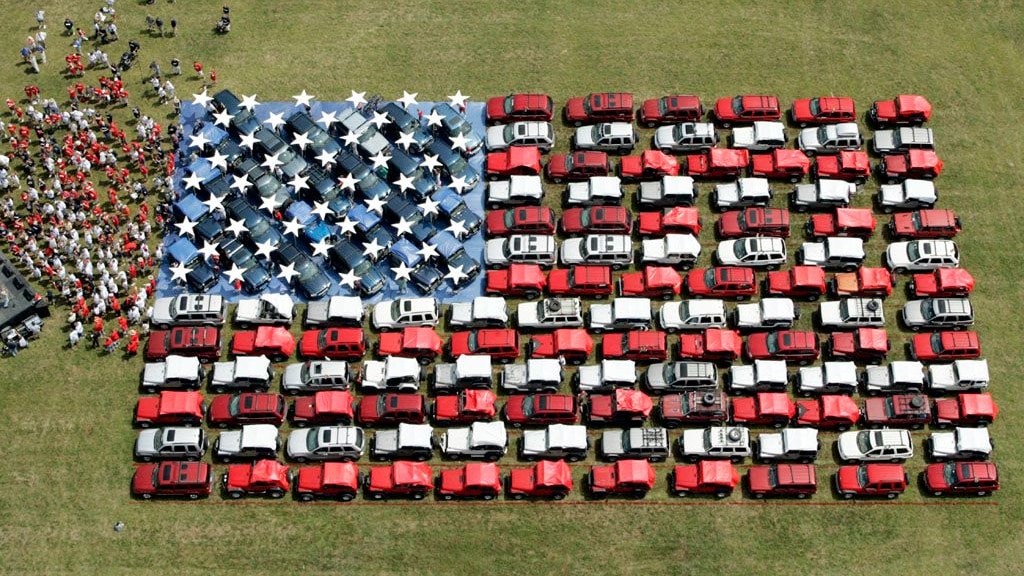We're rather proud of our redesign, and our readers' response to the new GreenCarReports look couldn't have been better: We got several compliments, and not a single complaint.
Which is pretty unheard of, in our experience.
However, if you like the redesign but the font looks funny--as it did on several of our machines--we may have a solution.
Turns out that if you're running the old Windows XP operating system, you need to turn on a function called ClearType to make it all render properly.
Here's the list of steps:
- In the Start menu, click on the Control Panel
- Then click on the Display icon
- You'll see five tabs; click on the Appearance tab, which should be the fourth one
- Then click on the Effects button
- In the dropdown menu under "Use the following method to smooth edges of screen fonts:", change "Standard" (the default) to "ClearType"
- Click two "OK" buttons, and you're done!

Selecting ClearType on Windows XP machine to make Green Car Reports fonts render better
We were amazed at the difference this made, and it turns out that Windows 7 has ClearType turned on by default, but Windows XP doesn't.
Please let us know if you have any other issues with our new design.
Otherwise, we now return you to our regular programming.
+++++++++++